
Night light is a feature in most computers that allows you to minimize the level of light rays that enter your eyes when you use the device. Windows 11 Night light is expected to be turned on in the night to be comfortable even as you make use of that your Personal Computer that time of the day.
In this article, I will walk you through on the steps you need to take to turn on night light in that your computer. I will also cover the benefits of using the feature in your computer. This post is in accordance with computers that run Windows 11 and Windows 10 Operating systems. It may work with other computer types as well.
Windows being the most used type of computer globally has been the target. As a result of that, this blog is written to target that. Let me quickly walk you through on how you can turn on the night light on your computer.
How to Turn on Night Light in Windows 11 Computers
The first step you are to take is to click on the Start button/menu of that your Windows 11 or Windows 10 computer.
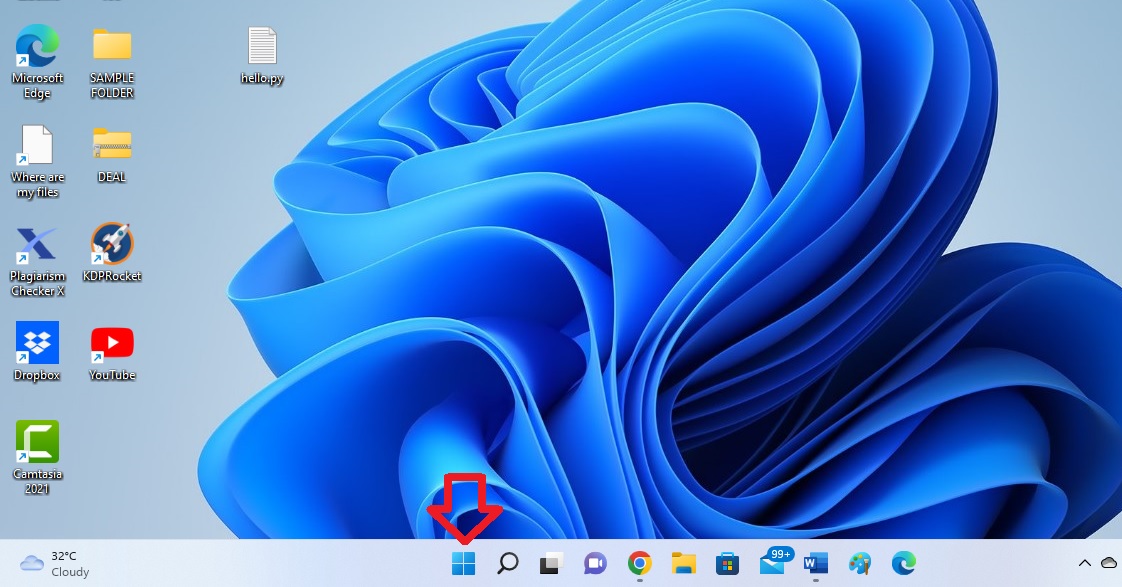
When you click on the Start menu, there is a search bar at the top part. In that space, type the words Night light. When you do that, some options will show up in your computer as the search results. The photo below explains that.
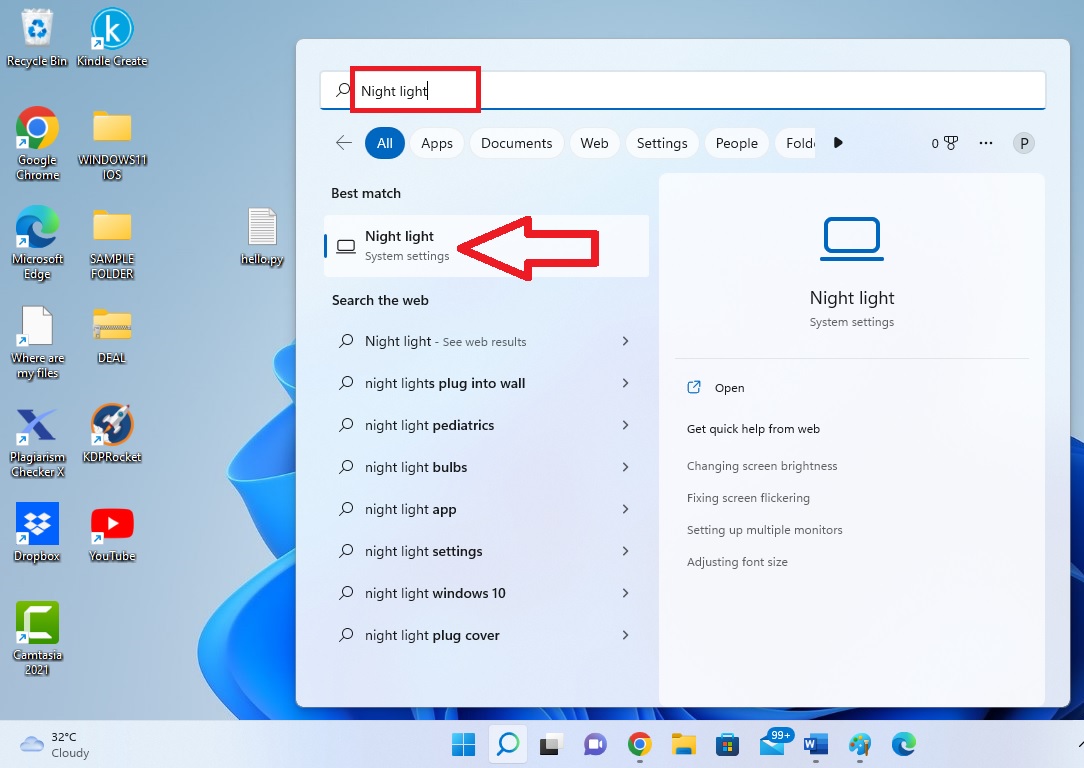
Just tap on the Night light system settings for you to access the page fully. When the page opens, you will see what appears as the sample below.
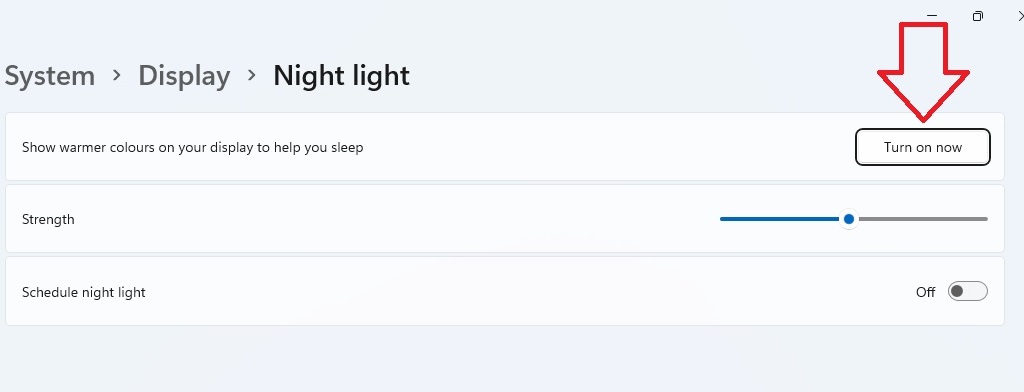
We then need to take a step from there. Tap on the Turn on now. The Night light will be enabled on your computer once you do that. So, with this, your computer display is filled with warmer colors.
How to Increase or Decrease the Strength of Night Light-Windows 11
You can increase or decrease the strength of the night light of your Windows 11 computer. Look at the above screenshot again. You can see the section that is named Strength. You can use the line to adjust the strength of the night light.
If you drag the line forward, the strength of the night light you just enabled will be increased. On the other hand, if you drag the line in backward direction, the strength of the night light will be reduced.
When you increase the strength, the colors become warmer and thicker. But, when you reduce the strength of the night light, the night light feature becomes lighter. The intensity of the night light is reduced in this situation.
How to Schedule Night Light on Windows 11 Computer
You can schedule the time you want the night light to be activated on your Windows 11 or Windows 10 computer. When you make this schedule, once the day gets to the time, the night light is turned on automatically. On the night light page, toggle on the Schedule night light button.
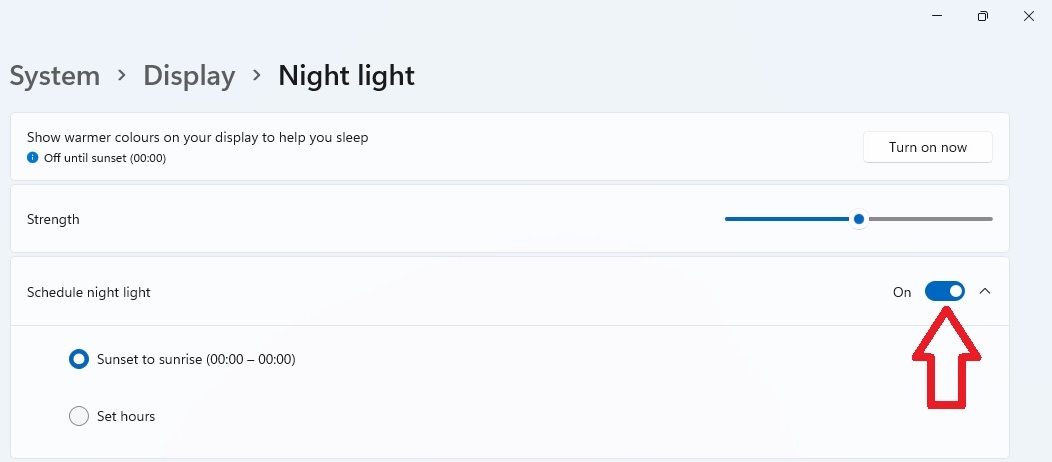
When you toggle the button on, you will find out that the Sunset to sunrise option is selected by default. What that implies is that once the day gets dark, the night light is enabled on your computer.
But you can change that. You can choose the time frame of your choice. To go with this option, tap on the Set hours option. In the Turn on, select the time you want the night light to be turned on in your device display.
In the Turn off, select the time you want the feature to be turned off in your computer. These are the steps you need to take to schedule the time for the night light to be made active in your computer.
The Benefits of Enabling Night Light on Computers
There are benefits of turning on night light on your computer. That is the reason many computer manufacturers and software developers made it possible.
- One of the benefits of using the night light feature on your computer is that it helps users to sleep after using their computers mainly in the night.
- It makes you comfortable when you make use of your computer in the night. In this case, you do not need to be afraid of the side effect associated with looking at the computer screen directly in the night.
- The night light feature helps in the protection of human eyes. Because this functionality brings in warmer colors on the computer screen, the fear of human eyes getting damaged due to high light rays is reduced. It is an excellent feature to protect human eyes while using your computer in the night. I love it.
Leave a Reply