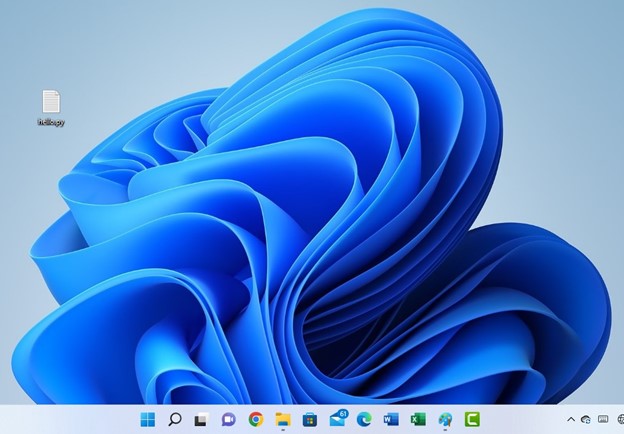
So many beginners in the use of Windows 11 Operating System have asked many questions since the release of the latest Windows OS version. It is no other version but the Windows 11 Operating System. In this my new Post, I will try the much I can to answer some of these questions to the best of my knowledge. I have over 15 years of experience in software and use. So, I feel my answers will go a long way in helping you to know more. It will give fundamental information on Windows 11 Operating System computers.
When was Windows 11 Released
The OS was released on 5th October 2021. Before the release of the software on that day, Microsoft announced the release date to the world on June 28, 2021.
Should I Upgrade to Windows 11
Yes, you are to upgrade your PC to Windows 11 Operating System. It is stunning and sophisticated. I have been using the OS on my computer since its release in the year 2021. I do not have anything to regret about it. It comes with improved security. In addition, the new design of the taskbar area is something worth experiencing.
How to Reset All Audio Settings Windows 11
Sometimes, the audio of your computer may start to malfunctioning because of the upgrade. This also happened in Windows 10. It is bug but it can be fixed. When it gets fixed, you then start enjoying your OS as usual. It is just few steps you need to take, and you get it right.
Step 1
Right-click on the Audio/Speaker icon at the Quick Action Center part of the taskbar
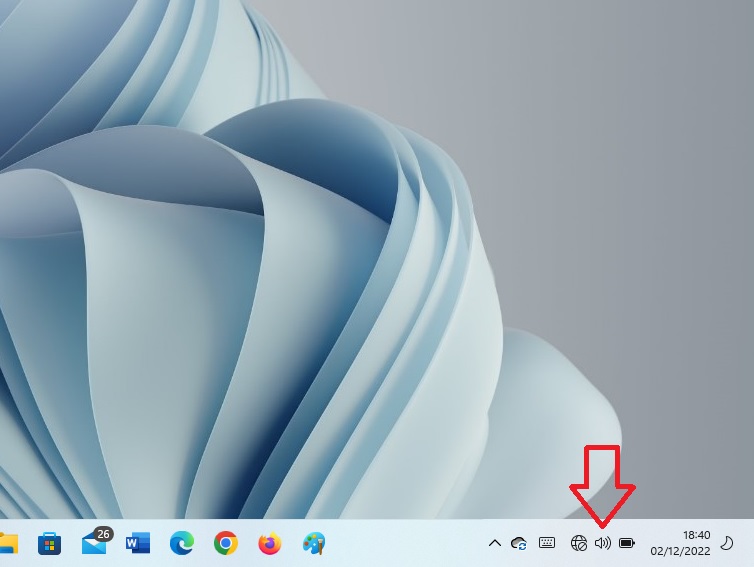
Step 2
Select Sound Settings.
Step 3
On the sound Settings page, scroll down until you get to the Volume mixer which is under the Advanced heading.
Step 4
Click on the Volume Mixer for another page to open. This is called the Volume mixer Settings page.
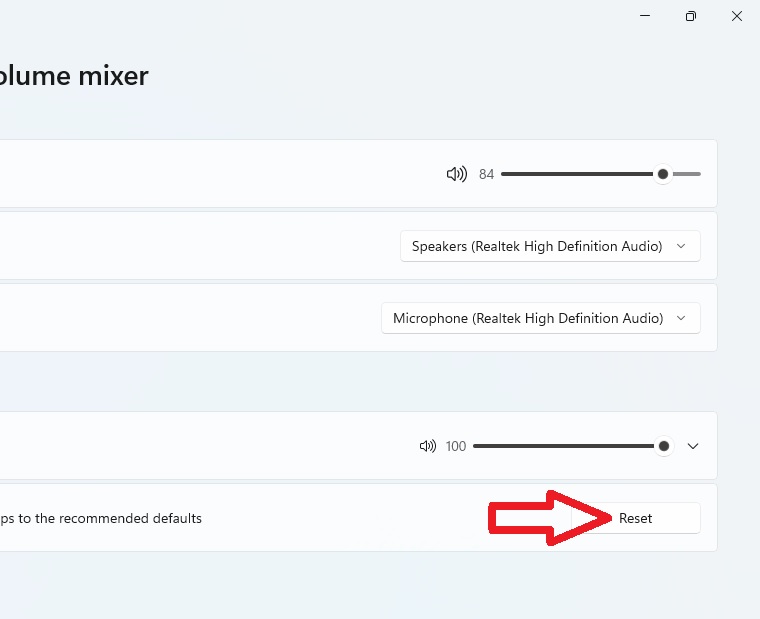
Step 5
Click on the Reset button which is under the Apps heading. The button is indicated in the photo above. As you take the step, the audio Settings is reset.
Is Windows 11 Good
Yes, Windows 11 Operating System is good. If you are searching for reviews to know if the OS is good, yes, it is. Go ahead and upgrade your Windows 10 PC to it if you have not done that. If it is not good, Microsoft would not have released it.
How to Upgrade to Windows 11
To upgrade your Windows 10 computer to Windows 11, your system needs to meet fundamental requirements. It is after you checked, and you confirmed the standard is meet that you can proceed to Microsoft Windows 11 download page. On that page, you will download the program and proceed with the installation. Check out this my post on Windows 11 OS download and installation to know more.
How to go to Desktop on Windows 11
There are many ways you can go to the desktop of your computer running Windows 11 Operating System. One of the ways is by restarting your computer. Once you restart your computer, you will be on the desktop of the OS.
Another way you can go to the desktop of your Windows 11 computer is by minimizing all the apps that are currently opened on your computer. This will land you to the desktop.
The other way to do it is using shortcut. On your keyboard, press the Windows key and X key. Select Desktop option from the list. There you are on the desktop.
Also, you can get to the desktop of your Windows 11 computer by dragging the computer cursor to the bottom-right extreme corner of your computer. You are to do this in a way that you stop seeing the pointer. You will see a text that reads Show desktop. Just click and you will be taken to the desktop of your Windows 11 computer. As you do that, all opened apps will be hidden, and you are taken to the desktop.
There are other approaches but just work with the options explained in this section.
Is Windows 11 Free
Windows 11 Operating System is free. You can get to the Microsoft specific webpage for it, download and then install the program. Microsoft does a nice thing for making it free. That is the reason they got massive download of the program upon its release.
But, there is another version of the Windows 11 Operating System that is not free. That is the Windows 11 Pro. It is for professional large business owners. You can read my post on Windows 11 Professional. If you are just an individual that just needs Windows 11 upgrade for your personal use, you do not need Pro. Even if you go for it, you may not notice any difference with the free version. Windows 11 Pro sells for about $199.99.
How to Screenshot on Windows 11
I like taking screenshots in Windows computers because I work with them. In this section, let us look at how you can take screenshots on Windows 11.
The fastest way to take screenshot on computers that runs Windows 11 OS is by the use of keyboard shortcut. Just press the Prt sc key and the screenshot is taken. You can then paste it into any photo app to work further on it. In some computer keyboard, the Prt sc key is represented as Print screen key. It is one of the keys at the top-right part of the keyboard.
There is another way to take screenshot on computers that runs Windows 11. Press the Alt + Windows logo + Prt sc keys. When you do that, screenshot is taken on your Windows 11 computer. The picture will be saved in the screenshot folder of your computer. You can find the folder in Pictures folder.
You can take screenshots on your computer that runs the latest OS using a snipping tool.
Click on the Search icon at the taskbar of your computer. Type snipping tool in the search bar. It will bring the app up and you click it.
Click on the Mode tab and select the kind of screenshot you want to make. Select a section of your screen you want to snap by pressing down the left button of your computer mouse and then drag. Release the pressure.
Is Windows 11 Worth it
The answer to the above question is yes. Windows 11 Operating System is worth it. Download and install the program on your computer if you have not done so.
Leave a Reply