In this article, learn how to use smart chips feature in Google Sheets. This is a newly added feature by the developer of the spreadsheet software – Google. It is a Google Sheets Tricks and Tips.
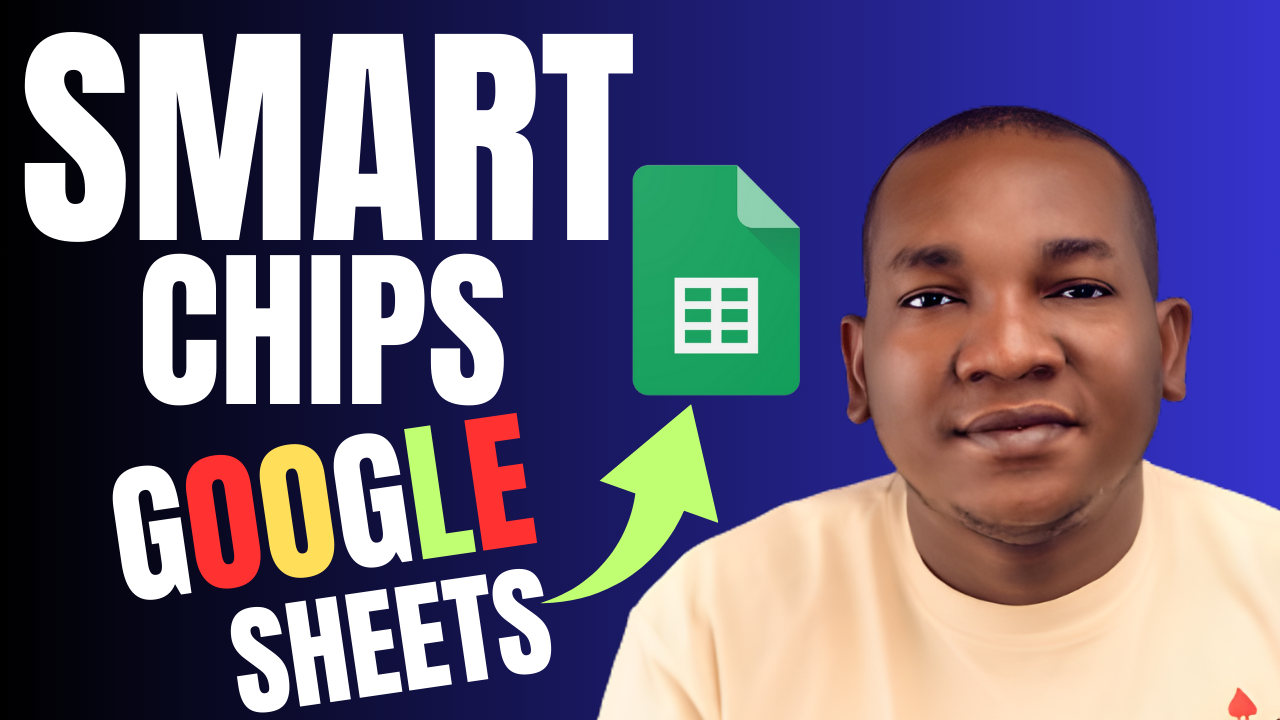
Let me explain what this feature is. It is a newly added feature in the program which has ability to pull information from third party apps and services.
Let me break it down. Take for example you want to add an address in a spreadsheet, this feature makes it fast for you so far it is recognized by Google Maps. As you type the address in a cell, it suggests the possible address you want to type to you. As you select it, it is added in the spreadsheet.
To use Smart chips, click the Insert tab first. You will see lists of commands. Select Smart Chips from the list. On your selection, you will see some options made available in the command. They are People, File, Calendar events, place, finance, and rating.
People Smart Chip Explained
With people, you can mention an email address in a spreadsheet. If for example you have someone you want to take a look at the data you have in Google Sheets, start typing the email address and it will show up. At that point, click on it and it will be added in the cell.
How to Use File Smart Chip
The next option of smart chips is File. When you select this option, you can type the name of a file you already saved in your Google Drive. As you type the name, the best match pops up. Just select it.
Calendar Smart Chips Option in Google Sheets
Calendar events is another option. It allows you to add an event you already saved in Google Calendar in a cell. Once you select that option, the events you saved in your calendar already will show up. Click on the one you want to add, and it gets registered.
Place as smart chips option allows you to mention a place that is recognized by Google Maps in a cell. As you type the address, related addresses or places are listed. Just select any best match.
Finance
Finance as a sub command of smart chips is used to add some stocks in sheets. Let’s assume you want to quote Amazon stock in a cell, you can select it, and type the name of the stock you want to quote.
Rating in Smart Chips
And lastly, Rating is used to rate data in Google Sheets. Select that option for rate to be added in a cell. Click on the rate, and select the level of rating you want to add. It counts from one star to five stars.
Watch the Video Tutorial
You can check out our video tutorial on how to use smart chips in Google Sheets. It is available in our YouTube channel, https://youtu.be/6Gq3T_aWfOs.
Leave a Reply