In this post, learn how to insert footnotes and endnotes in Microsoft Word in 2024. Over the years, many users of the word document program have asked the question “How can you insert footnotes and endnotes in MS Word?” That is what this guide fixes. This content was created with the latest version of MS Word available contained in Microsoft 365 suite.
Other Articles You Need to Read:
How to Use OneNote on iPhone in 2024
Guide to Design a Flyer in 2024
What is Footnote and Endnote?
Footnote and endnote are found in the References tab of MS Word document. They are all referencing tools. The difference is that footnote appears at the footer of a document page and endnote appears at the last page of a document.
Inserting Footnote in a Document
To insert a footnote, click after the last text that forms the sentence you want to reference. Ensure cursor blinks there. Click the References tab followed by Insert Footnote command.
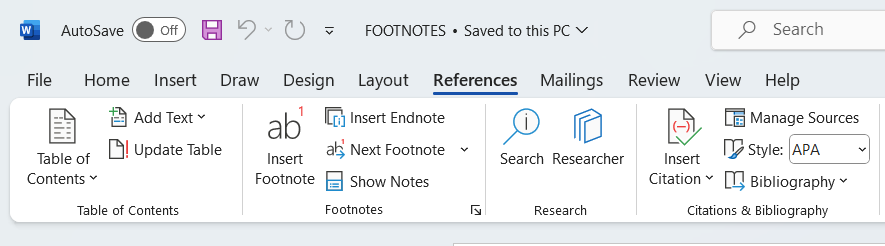
This action opens the footer area of the document page immediately with number “1” assigned automatically. Go to the text you are quoting and copy it, get to the footer where the number appears and paste it there.
These are the steps to add footnotes in Microsoft Word document. You can follow the same approach to add as many footnotes in the Word editor.
You may like to find out places in your document where footnotes appear. No need to start doing that manually. Click the References tab. One of the commands made available in the tab is Next Footnote. Click the drop-down on the command and select Next Footnote or Previous Footnote depending on the location of the reference text in the document.
Insertion of Endnotes
Endnote is another reference tool in Microsoft Word. Inserting it in a document is easy. Click a spot where you want to add it. Click References tab followed by Insert Endnote. It will be assigned in form of text “i” and automatically listed at the last page of your document.
Get to the sentence you are referencing and copy it. Go to the last page of the document and paste the copied text reference at the endnote.
It is easy to find endnotes in a document. Click the References tab. Click the drop-down of Next footnote. Select Next Endnote or Previous Endnote. That will take you to areas that type of reference exists in the document.
Watch the Video Content on YouTube
Leave a Reply