In this article, learn how to design a flyer in easy steps. This step by step guide on graphic design is made for beginners who want to learn how to design some projects using graphic design software. There are some applications you can use for graphic design. Some of them are free, and some are not. The applications are Canva, Microsoft Word, Publisher, Corel Draw and Adobe Photoshop. But in this guide, we will use Canva graphic editor to carry out the task.
With the web browser that is installed on your PC, visit Canva website using the URL canva.com. As the website opens, login using your Canva credentials. This is if you have existing account with the company.
If you do not have any, just click Sign up for free button. You can choose to signup with your Gmail account (that is Continue with Google). You can also choose any of the account creation options, and follow the on-screen guide.
After You Sign in on Canva for Flyer Design
Once you sign in successfully, you will be landed on Canva homepage. It is time for you to search for a flyer template and customize it your way.
Click into the search bar and type the Word “Flyer”.
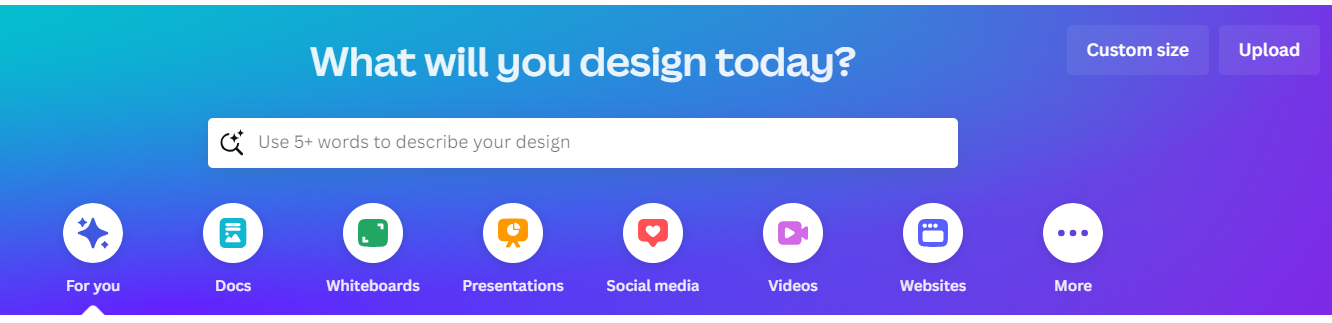
After that, press the Enter key of your PC keyboard. This action will display some flyer templates you can work with. Some are free, and some others paid.
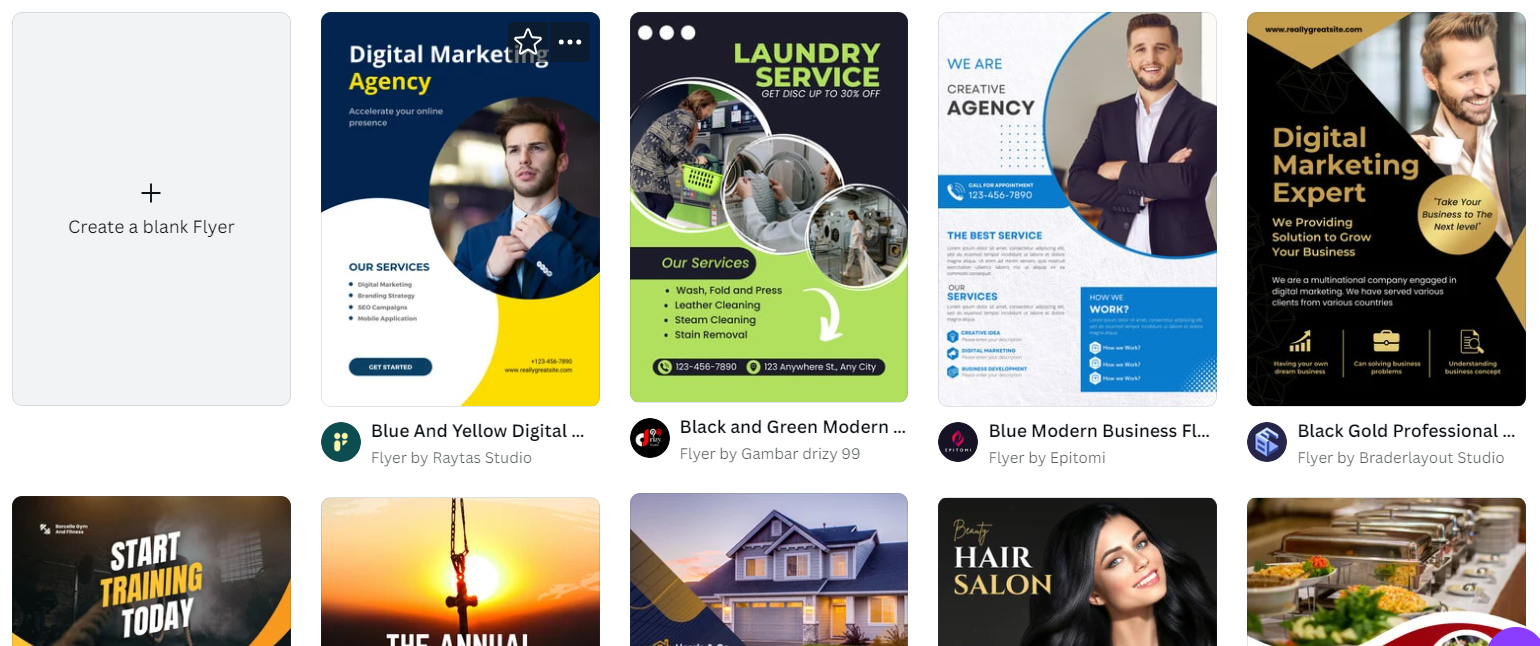
Click any free version you want to use, and it will open in a new page. Click “Customise this template” option.
Editing the Flyer Template
On a new page that opens, click on the default text that comes with the template and delete it. Add your own text. You can change the font, and font size. Also, you can delete the default image and add your own.
To add your own photo, click Uploads tab followed by Upload files. This action opens your computer file explorer immediately. Navigate to the folder where you saved the picture you want to apply to the design, and double-click on it for it to be added on Canva photos gallery. After the image is added, click on it to be added to your design. You can move it to a new position, resize or crop.
How to Design a Flyer Tutorial on YouTube
We have a more detailed video tutorial on this topic in our YouTube channel. You can watch it for deeper understanding. In fact, you will get more from the video. See the link below:
Leave a Reply