There may be more than one person that use a computer. In this situation, there is need to create users accounts on the computer. In this post, I will guide you on how to create a user account in Windows 11. When you create a user in a computer that runs Windows 11 Operating system, there will be privacy in the use of the computer. I will explain this further in a subheading.
To create a user account in Windows 11, click on the Windows logo button pinned at the taskbar, and select Settings. Click the Accounts tab, then on Other Users link. On the new page that opens, click on Add account, select an option on how you want to create a user, fill the user’s details and select security questions and answers. The next step is to click the Next button, and the user account is created.
The information in the above paragraph is how to create a user account in a computer that runs Windows 11 Operating System. But, you may need screenshots to guide you in steps on how to do that. That is one of the reasons you need to read on. In addition, there are some other information you need to know on creating new users account in a computer/laptop.
Step by Step Guide on How to Create a User Account in Windows 11
I have summarized how you can create the account which this title is all about. But, you will understand more when I explain how to do that with photos, and hence the reason for this new subheading.
Take these steps to create a new user account on a computer that runs Windows 11 OS:
- Click on the Windows logo button positioned at the taskbar of your computer by default
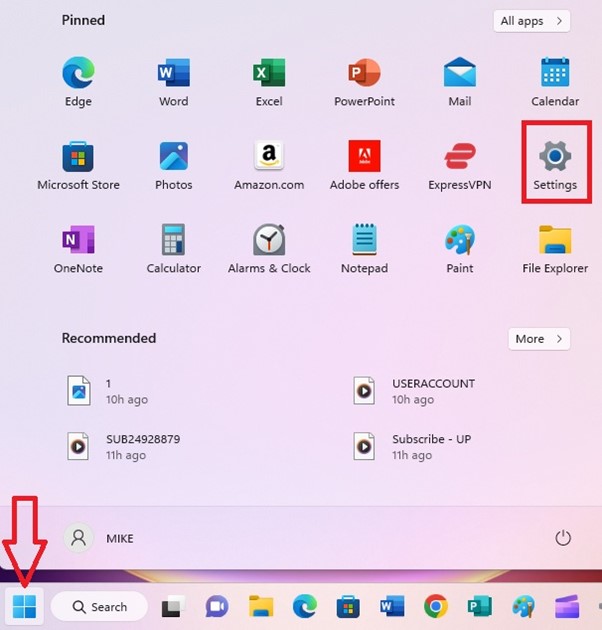
- Click on the Settings app indicated in the photo
- Click on Accounts tab which is one of the tabs in the left margin
- Scroll down the account page, and click Other users
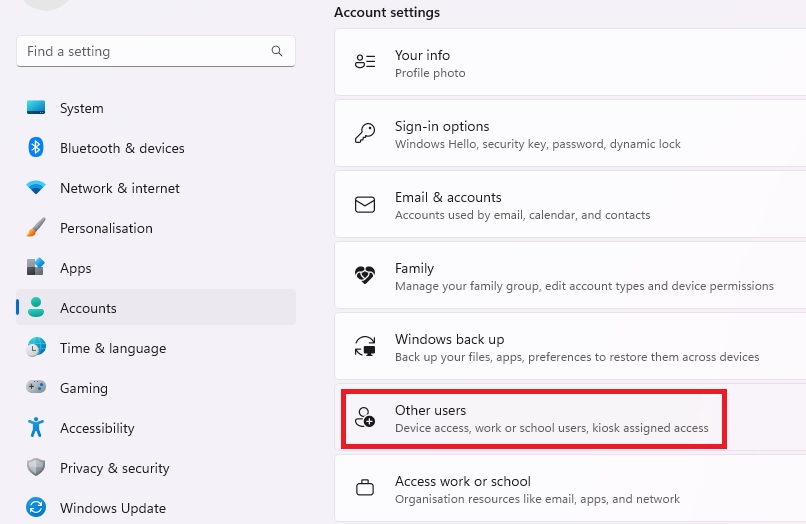
On the new page that opens, click on the Add account button which is positioned at the top-right
- Fill the information required from the new user. This includes the username, password, and answer security questions (the answers to the security questions should be provided by the user you are creating ). The screenshot below is the page that will open requesting you fill the information of the new user.
-
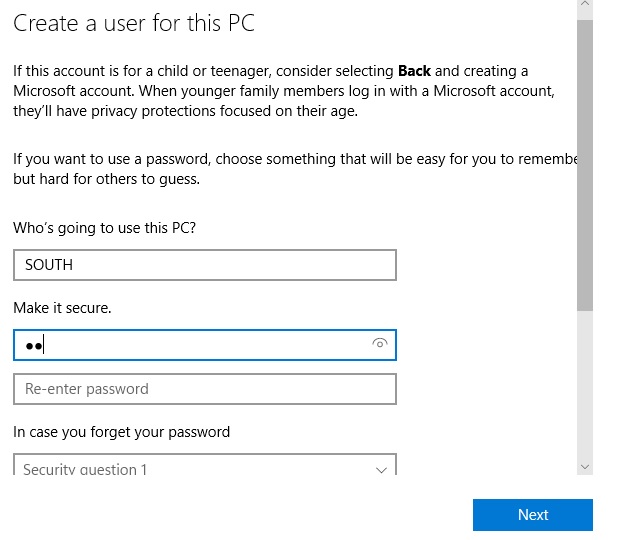
A page to fill information about the user - Click on the Next button, and the user will be created
Know that the approach explained in this subheading is on how to create a user locally. There is another approach which is creating a user with the users Microsoft account. That approach requires the user have an account with Microsoft. Also, your computer needs to be connected to the internet for Windows 11 system to provide you with the option.
Creating a User Account When the Computer is Connected to the Internet (Using Microsoft Account)
When your computer is connected to the internet and you want to create a user on your computer, the system will provide you with the option to create a user using his or her Microsoft account details. In this approach, the account is not created locally, but have connection with the web.
Take these steps to create a user with the Microsoft account:
- Click on the Windows logo button, and then Settings
- Click on Accounts tab followed by Add account button, and a new page will popup on your computer screen
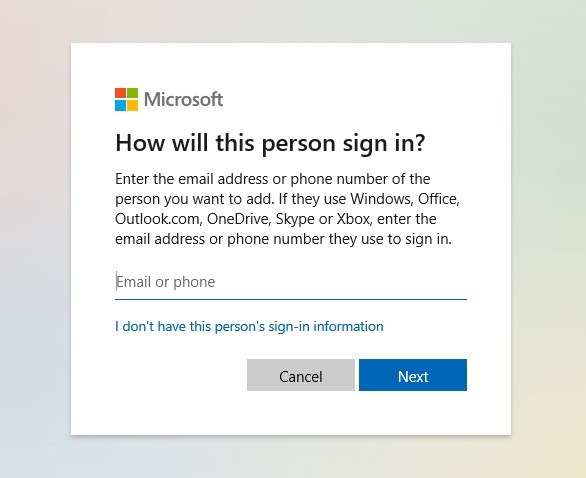
- Type the email address of the user(the email address he or she uses for the Microsoft account ) or the phone number in the provided space
- Click on the Next button
- As a new page opens, click on Finish button
These are the steps you need to take to create the user account with his or her Microsoft account details. So, feel free to create users locally or using this second method.
Why Create User Accounts?
There are reasons people create users on a computer. In this section I will discuss that.
Limited Number of Computers Available
If you work in a company where the employer does not have the money to provide the demanded number of computers for the employees, the administrator may create users on the available ones. When this is done, the employees can share the available computers.
When a user wants to complete a task, he logs into his own account with the details. The details he needs to login are his or her username, and the password.
Due to Security and Privacy
Another reason for creating users on a computer is for security and privacy purposes. You may have a friend that makes use of your computer any time he comes around. And you as a user and main owner of the computer may not be comfortable with that because of your security and privacy.
You may have some sensitive information in your computer, and you do not want another person to see the information. The best thing you can do in this situation is to create a user account for that your friend on that your computer. When he wants to make use of your computer the next time, he then switches to his own account.
Conclusion
Enough details have been given in this post. I hope the information provided in this page is helpful. You can click the link here to watch a video on how you can complete this same task.
Leave a Reply