Do not disturb is one of the features that is integrated into computers that runs Windows 11 Operating System. When this feature is turned on, you do not get distracted by notifications that may popup on your computer as you work with it. In this post, you will learn how to enable do not disturb on Windows 11.
To enable do not disturb on Windows 11, do the following:
- Click on the Start menu of your computer, and select Settings
- Click on Notifications, and as the page opens toggle on Do not disturb button
The above are the quick steps, but read on to learn more on the do not disturb mode.
Another way to Turn on Do Not Disturb on Windows 11
Though I have walked you through on the quick steps to complete the task, there is another way you can do the same thing. The steps for this second method are:
- Click the Search app pinned at the taskbar of your PC by default
- In the search bar, type the text “Do not disturb”
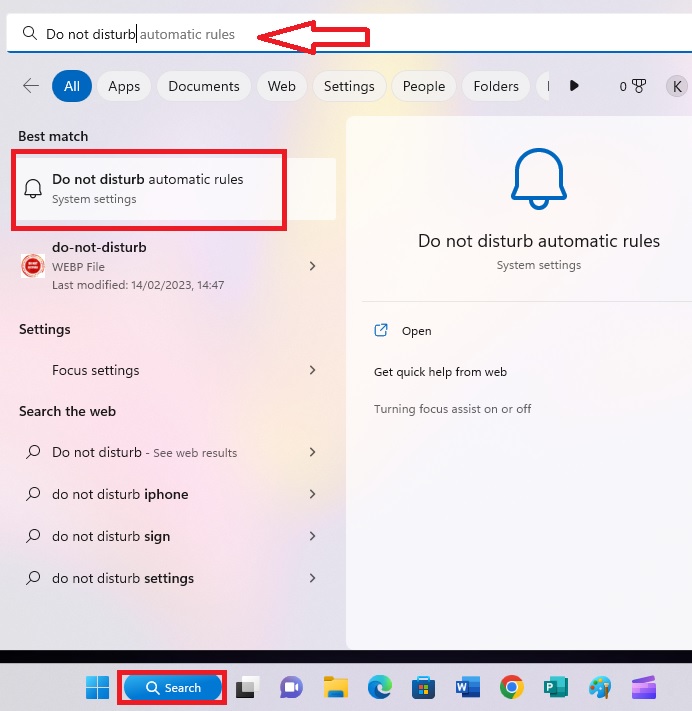
- Select the option indicated in the photo above, which is Do not disturb automatic rules
- The above action will open the do not disturb settings page
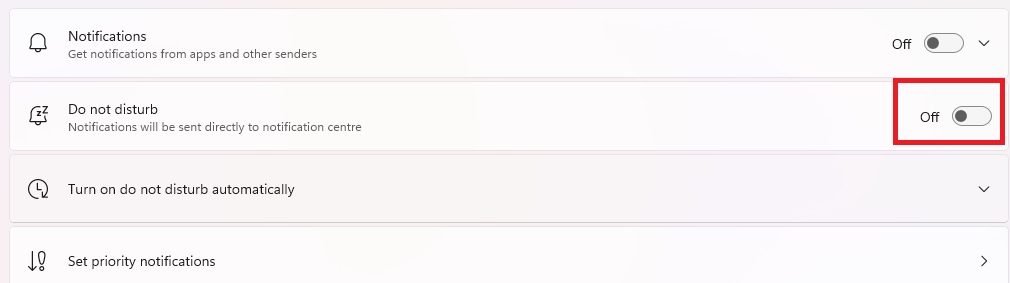
The do not disturb settings page
- Toggle on the Do not disturb button and that feature will be enabled.
So, choose the approach that is better for you and enable do not disturb in your computer that runs Windows 11 Operating System.
Which Applications Are Affected When Do Not Disturb is Enabled
A number of applications that are installed on your machine are affected once you turn on the feature. The applications that are affected depends on those you installed on your computer.
What I mean by applications being affected is that you stop getting notifications from those applications, and focus on what you are working on at that point in time. If for instance you installed Chrome on your computer and you use it to log in to your YouTube account, and you allow the Chrome browser to save your YouTube details including password, Chrome will be affected.
Once that is done, you will not get any notification from the browser any time the channels you subscribed to publish new videos.
Other applications that may be affected once do not disturb is enabled on your computer are:
- Microsoft Edge
- Microsoft OneDrive
- Widgets
- Mail app
- Microsoft store, and few others.
As stated before, it all depends on the apps installed on your computer, and have the notification feature turned on.
Why Activating the Feature is Important
Many beginners in the use of computer so not know the importance of activating do not disturb in their Windows 11 computers. In this section, I will inform you on the importance.
It Helps You to Focus
Enabling the do not disturb helps computer users to be focused on what they a doing and do not not get distracted. If you are the kind of person that likes watching comedy skits for instance, there are some notifications on comedy skits that may popup on your computer, you leave what you are doing to watch them. In this situation, you are no longer focused.
But, when do not disturb is turned on, such notifications are hidden. That will help you to be focused and finish what you are doing without looking back. My PC has the feature enabled because I need to be focused.
It makes You Complete Some Tasks on Time
With the feature under discussion enabled on your PC, you will complete any task you are working on effectively. This is because there is no distraction in form of notification and all your minds are on what you want to complete.
A Video on How to Enable Do Not Disturb on Windows 11
Though I have walked you through on how to activate the feature under discussion, you can watch this YouTube video for quick learning.
Leave a Reply