We are going to unveil another important information on Windows 11 Operating System in this post. In this post, you will learn some things that changed when there was Windows 11 22h2 release by Microsoft. This will make you aware of the new features that are added. With this, you can make the update on your own computer that is running Windows 11 Operating System if you have not done that already.
When was Windows 11 22h2 Released?
The Windows 11 22h2 was made available for Windows 11 computers on September 20, 2022. That was the 2022 update. As time goes one, more updates will still be made on the program.
As of the time of publication of this article, the latest update on Windows 11 22h2 was on 29 November 2022.

Known Issue
Irrespective of the fact that many users of Windows 11 Operating System computers might have made upgrade to Windows 11 22h2, there is known issue that did arise. Microsoft knows about this issue as well. The company has also fixed the issue. You can read about that from there page. If your PC starts having issue after upgrade to the Windows 11 22h2, you can contact Microsoft for resolution and advice.
Can Every Windows 11 OS Devices Update to Windows 11 22h2?
Yes, all Windows 11 OS computers and other devices can upgrade to the latest release version, but it is left for Microsoft to give their approval. If in the course of upgrading to Windows 11 22h2 and they detect incompatibility in some of the features added, they can put a safeguard hold on the update. After they have put everything in place in respect to your device, the upgrade can go on. This is clearly explained in the company’s website.
How to Upgrade to Windows 11 22h2
There are ways you can upgrade to Windows 11 22h2. Once update is available, it is expected that your PC should detect that. And once that is done, you will see the 2 rotating arrows with red spot in it. It is positioned at the right corner of your computer taskbar section.
These are the steps you need to take once you see the explained icon:
- Click on the icon
- The Update page of your computer will open
- Click on the Check for updates button
- If the update is available, you will see it made available on that update page
- Click on the Download & install button
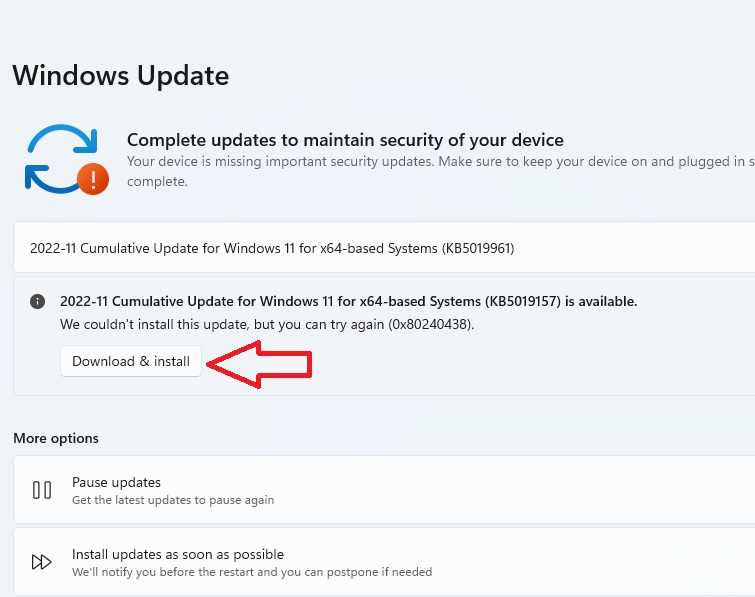
- Wait for the update to download and install on your computer
Method 2: Updating Through Search Icon
This is another way you can use. The fact remains that in both methods, we will get to the Windows Update Settings page before we can do anything further.
Take these steps:
- Click on the Search icon pinned at the taskbar of your computer
- In the search bar, type Windows Update
- Select Windows Update settings from the search results
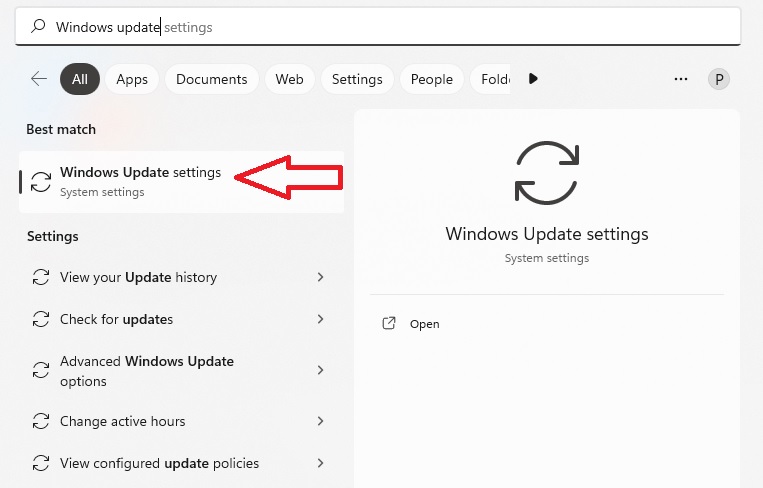
- On the settings page, click Check for updates button
- Click on the Download & install and wait for the update to be installed on your Personal Computer after download.
These are two to update your computer to the released version.
Some Noticeable Changes on Computers that Made the Update
Let me highlight on some changes. These are changes you will notice if you upgraded your computer to Windows 11 22h2.
File Explorer
When you launch File Explorer app, you will notice that it has tab. The new tab appears unique. There is no tab at on File Explorer at first release of Windows 11.
It is just like your browser Window. You can open a new tab in the File Explorer and continue accessing different files and folders from there. Click on the + sign to open a new File Explorer. You will be on the Home once a new tab open.
Snap Layout in Windows 11 22h2
Snap layout is easier to use with the update made in September 2022. Microsoft made the nice improvement. With the development, you can place opened apps on different parts of your computer. You can work simultaneously on different apps.
Pressing the Windows logo key and the Arrows key can help in choosing a snap Layout position. It is an interesting addition, and you can try it out to see the result you get.
Change in the Start Menu
There is change on the Start menu when you update to Windows 11 22h2. The Start menu can be customized. You customize it the way you want it to look. In the first release of Windows 11 OS, there are three rows of pinned apps and two recommendations. You can change it with the new update.
Take these steps to do that:
- Click on the Start menu
- Type the word Start in the search
- Select Start settings from the search result
- Change the customize of the Start menu on the page and click on the Start menu to see the change
You can select another customization. Default is preselected. But you can select other options. There are More Pins and More recommendations.
More Pins display more pinned apps on the Start menu. More recommendations display recommendations more that pinned apps on the Start.
Taskbar Overflow
The new update of Windows 11 22h2 comes with taskbar overflow menu. It is a feature that allows you to click on the menu at the taskbar to get to any apps that are opened on your computer.
Clipchamp Video Editor on Windows 11 22h2
The Clipchamp is a video editor app. The feature is available on your computer if you carried out the recent update.
Take these steps to launch clipchamp on your computer:
- Tap on the Start menu, and it is the same as the Windows logo icon.
- Type clipchamp in the search bar
- Select the Clipchamp-video editor from the search results
- Wait for the app to open on your computer and start your recording
With the tool, you can record your screen and webcam at the same time. So, if you are a content creator who creates tutorials using video, this app can be of great help. You may not need to pay extra money for screen recording apps. Microsoft has made it free for users of her OS who made upgrade to the new version.
Other Changes that Occurred with the Update
They include studio effect, focus sessions, improved accessibility with addition of live caption, and Smart app control (it warns you when you want to install harmful apps on your device).
It does not end in the points highlighted in the paragraph above. Other features that come with the update are ability to install some Android apps on your Windows 11 PC (globally), and shift of Widgets to the bottom right-hand corner.
Leave a Reply